D-Link Router Login
Connecting your computer to a D-Link router is the first step in setting up your home network. While it is not necessary to have an active Internet connection, it is important that your device is connected to the router, either via an Ethernet cable or wirelessly (Wi-Fi).
How to log in to my D-Link Router
The process for logging into the D-Link router is quite simple. Make sure you are connected to the device, open your favorite Internet browser and enter the IP address of the router or the URL provided by the manufacturer.
Login Admin D-Link
Access to dlinkrouter.localOnce you have entered the login page, you will need to enter the default credentials. The username is usually "admin" and, by default, no password is set. However, it is highly recommended to change these default settings to maintain the security of your network.
Working with a wired connection during this process ensures greater stability and prevents any inconvenience that may arise if the Wi-Fi signal is interrupted.
How to log in to the D-Link Router?
To log in to the D-Link router, you don't need to be a technology expert. Follow these steps and you'll have access to the administration panel in just a few minutes:
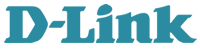
- Log in to your router's configuration page (username: admin and password: admin or blank by default).
- Go to Settings > Network settings.
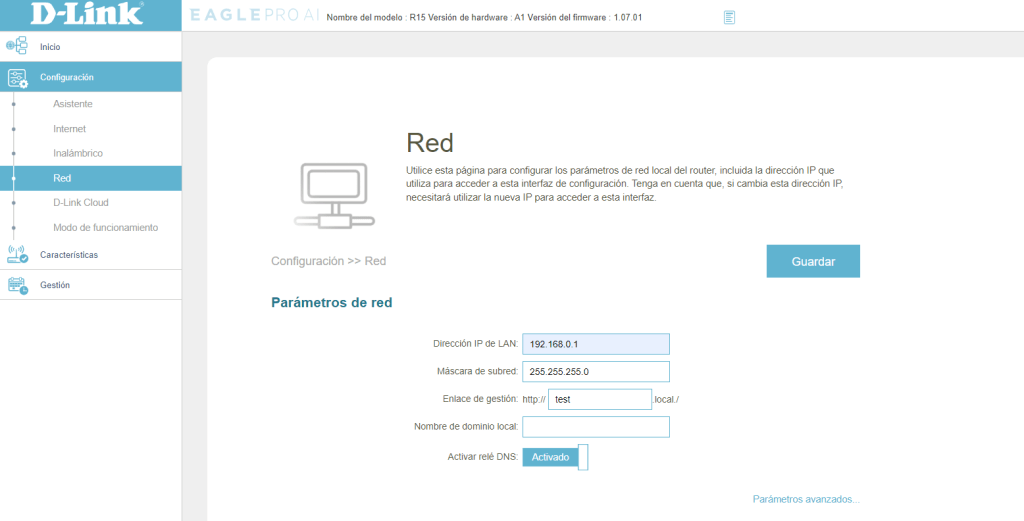
- There you will find the Router IP address field.
- Change it according to your preferences and save the settings.
What is the IP address of the D-Link Router?
The default IP address for most D-Link routers is 192.168.0.1. However, this may vary by model, so it is important to check the information in the user manual or on the label that is usually on the bottom of the router.
If this address does not work, you may need to reset the router to its factory defaults by pressing and holding the reset button for a few seconds. Note that this will remove all custom settings.
What is the default D-Link login information?
Most D-Link routers come with a default username and password. The common username is "admin" and the password is usually empty. It is crucial that you change these details to protect your network against unauthorized access.
Remember that after adjusting the login details, you must save the changes and keep this information handy for future access.
How to change the Wi-Fi password on my D-Link Router?
Changing the password of your Wi-Fi network is an essential security measure. Follow these steps to change it:
- Log in to the administration panel as explained above.
- Navigate to the wireless settings section.
- Locate the option to change the network password or security key.
- Enter your new password, which must be strong and unique.
- Save your changes before exiting.
Be sure to reconnect all your devices with the new password.
How to configure a D-Link Router?
The configuration of your D-Link router may vary from model to model, but generally follows a similar structure:
- Access the login page using the assigned IP address or URL.
- Navigate through the menu to find the network settings section, where you can adjust DHCP, DNS, and more.
- Configure your Wi-Fi network by selecting the channel, bandwidth, and other parameters.
- Optionally, set parental controls, a firewall, or a VPN server as needed.
How to access the D-Link Router?
To access the D-Link router, follow the steps described above. Make sure you have physical access to the router and are connected to it. If you have trouble logging in, verify that you are entering the correct IP address and that the router is powered on and functioning correctly.
Frequently asked questions about D-Link router configuration
How to log in to the D-Link router?
Connect your computer to the router and open a browser. Enter the standard IP address or link provided by D-Link. Use the default credentials if this is your first time.
How to access the D-Link router?
Simply connect via Ethernet or Wi-Fi and enter the IP address or link in your browser. Provide the username and password to enter the administration panel.
What is the IP of a D-Link router?
The IP is commonly 192.168.0.1, but check your product documentation or the label on the device for confirmation.
How do I set a password for my D-Link router?
After logging into the admin panel, find the Wi-Fi security section and set a strong password. Save changes to secure your network.
