Configure guest network on router 192.168.0.1 and 192.168.1.1
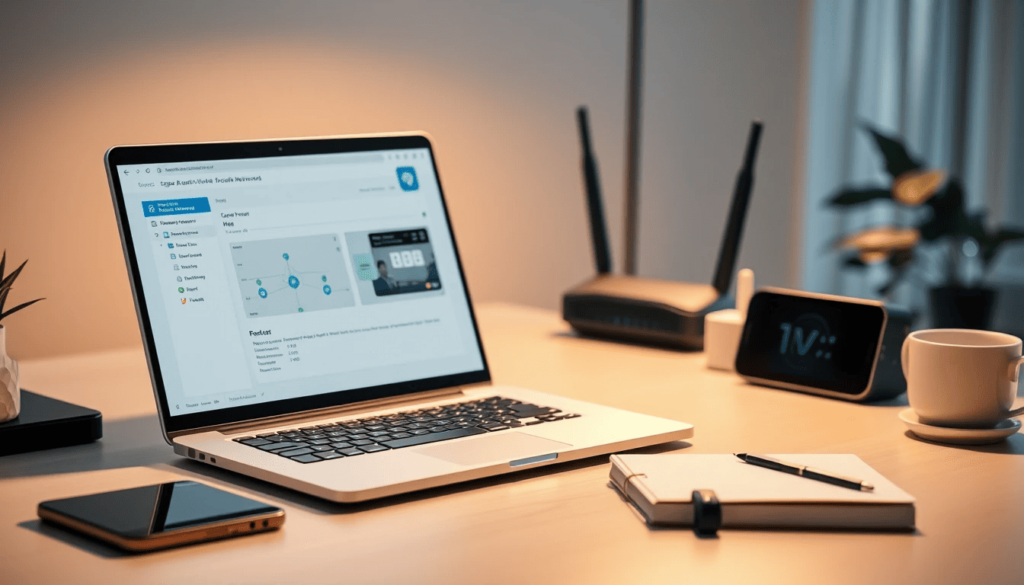
Setting up a guest Wi-Fi network is essential for enhancing your home or office security. By isolating guest devices, you can prevent unauthorized access to your primary network. This article will guide you through the steps to configure guest network on router 192.168.0.1 and 192.168.1.1, ensuring that your guests can connect without compromising your network's integrity.
Creating a guest network is not only a smart choice but also one that can significantly improve your overall internet experience. By managing bandwidth effectively and implementing security measures, you can provide your visitors with a reliable connection while protecting your sensitive information.
- Why is it important to set up a guest network?
- How do you configure a guest network on router 192.168.0.1?
- What are the security settings for a guest Wi-Fi network?
- How to manage bandwidth on a guest network?
- What is the difference between a guest network and a main network?
- How to test the functionality of your guest network?
- What are the benefits of using a guest network?
Why is it important to set up a guest network?
A guest network serves multiple purposes that contribute to enhanced security and privacy. First, it allows visitors to access the internet without exposing your main network to potential vulnerabilities.
Moreover, a guest network acts as a barrier, ensuring that guests cannot see or interact with devices connected to your primary network. This isolation is crucial for protecting personal data and devices from unauthorized access.
Another important aspect is bandwidth management. By setting up a guest network, you can prioritize your main network's performance, ensuring that visitors do not hog bandwidth. This is especially important during gatherings or events when multiple devices are connected.
How do you configure a guest network on router 192.168.0.1?
To configure guest network on router 192.168.0.1, follow these steps:
1. Open a web browser and enter the router's IP address: http://192.168.0.1.
2. Log in with your admin credentials.
3. Navigate to the wireless settings section.
4. Look for the guest network option and enable it.
5. Assign a unique SSID for the guest network.
6. Set a strong password to enhance security.
Make sure to enable WPA2 or WPA3 encryption for the guest network. This is a vital step in securing connections and protecting data transmitted over the network.
It's also essential to configure network isolation settings, which prevent devices connected to the guest network from communicating with each other or accessing the main network.
What are the security settings for a guest Wi-Fi network?
When configuring a guest network, security settings are paramount. Here are some key measures to implement:
- Use WPA2 or WPA3 encryption: This ensures that the data transmitted over the network is secure.
- Enable network isolation: This prevents guests from accessing each other's devices and your main network.
- Set a strong password: A complex password can deter unauthorized access to the guest network.
- Limit access time: Consider setting time limits for guest access, particularly for temporary visitors.
- Monitor connected devices: Regularly check which devices are connected to maintain security.
Implementing these security settings will help protect your primary network from potential threats posed by guests. It’s crucial to regularly update the router firmware to ensure you have the latest security patches.
How to manage bandwidth on a guest network?
Managing bandwidth on a guest network is important to ensure that your primary network remains unaffected by guest usage. Here are some effective strategies:
- Limit bandwidth for guests: Most routers allow you to set bandwidth limits for the guest network. This prevents guests from consuming excessive data.
- Quality of Service (QoS) settings: By adjusting QoS, you can prioritize bandwidth for your primary network over the guest network.
- Regular monitoring: Periodically review the bandwidth usage to identify any issues or adjustments needed.
By implementing these bandwidth management strategies, you can maintain a smooth internet experience for both guests and residents.
What is the difference between a guest network and a main network?
The main differences between a guest network and a primary network revolve around access and security:
- Network access: The main network is typically where all personal and sensitive devices connect, while the guest network is meant solely for visitors.
- Security measures: The guest network usually has stricter security settings to prevent access to the main network and its devices.
- Bandwidth allocation: The primary network is often given priority in terms of bandwidth, ensuring that household members or employees have a reliable connection.
Understanding these differences helps in configuring your networks appropriately, ensuring both security and performance.
How to test the functionality of your guest network?
Testing the functionality of your guest network is crucial before allowing visitors to connect. Here’s how to do it effectively:
1. Connect a device to the guest network using the SSID and password you created.
2. Check that the device can access the internet without any issues.
3. Ensure that the device cannot see or connect to any devices on the main network.
4. Test the bandwidth to verify that limits are functioning properly.
Running these tests ensures that your guest network is secure and operates smoothly, providing a seamless experience for your guests.
What are the benefits of using a guest network?
The benefits of utilizing a guest network are numerous, particularly when it comes to security and convenience:
- Enhanced security: Protects your main network from potential threats by isolating guest devices.
- Better bandwidth management: Limits guest usage to ensure optimal performance for primary users.
- Increased privacy: Prevents guests from accessing sensitive information or devices on the main network.
- User-friendly access: Allows visitors to connect easily without needing to share the main network password.
Overall, setting up a guest network provides peace of mind, allowing you to enjoy hosting without the worry of compromising your home or office security.
By understanding the importance of configuring your guest network and following the steps outlined, you can create a secure and efficient internet environment for your visitors. Configuring a guest network on router 192.168.0.1 or 192.168.1.1 is an essential skill in today’s connected world, making your network safer and more manageable.

Deja una respuesta